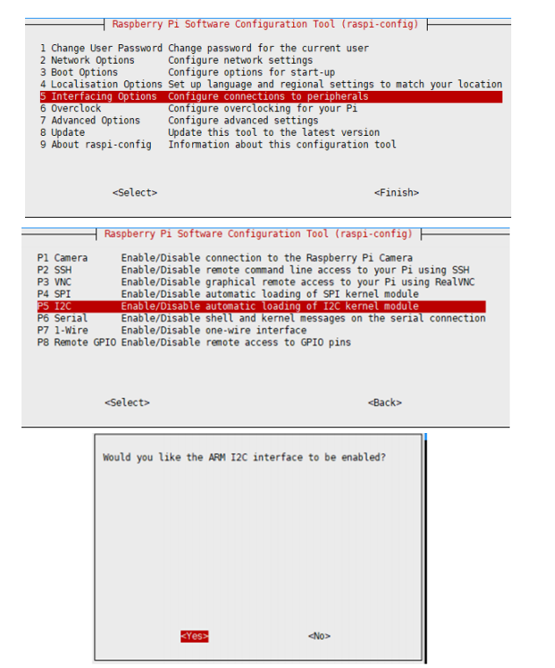模板: E-paper for rpi use 1in9 Segment
来自Waveshare Wiki
Raspberry Pi
硬件连接
连接树莓派的时候,可以直接将板子插到树莓派的 40PIN 排针上去,注意对好引脚。
| e-Paper | Raspberry Pi | |
| BCM2835编码 | Board物理引脚序号 | |
| VCC | 3.3V | 3.3V |
| GND | GND | GND |
| SDA | SDA.1 | 3 |
| SCL | SCL.1 | 5 |
| RST | 4 | 7 |
| BUSY | 17 | 11 |
开启I2C接口
- 打开树莓派终端,输入以下指令进入配置界面
sudo raspi-config 选择Interfacing Options -> I2C -> Yes 开启I2C接口
sudo reboot
运行C语言例程
- 安装 lg 库
#打开树莓派终端,并运行以下指令: wget https://github.com/joan2937/lg/archive/master.zip unzip master.zip cd lg-master make sudo make install # 更多的可以参考源码:https://github.com/gpiozero/lg
- 安装 BCM2835(可选)
#打开树莓派终端,并运行以下指令: wget http://www.airspayce.com/mikem/bcm2835/bcm2835-1.71.tar.gz tar zxvf bcm2835-1.71.tar.gz cd bcm2835-1.71/ sudo ./configure && sudo make && sudo make check && sudo make install # 更多的可以参考官网:http://www.airspayce.com/mikem/bcm2835/
- 下载程序(已下载可跳过这一步)
wget https://www.waveshare.net/w/upload/f/f6/E-Paper-Segment-Code.zip unzip E-Paper-Segment-Code.zip -d E-Paper-Segment-Code cd e-Paper/RaspberryPi/
- 备用解压方式
sudo apt-get install p7zip-full 7z x E-Paper-Segment-Code.zip -O./E-Paper-Segment-Code cd e-Paper/RaspberryPi/
- 编译程序(说明:-j4 为使用4线程编译,数字可自行修改)
# 此时在 e-Paper/RaspberryPi 位置 cd c sudo make clean sudo make -j4
- 运行程序
sudo ./main
运行python例程
- 安装函数库
sudo apt-get update sudo apt-get install python3-pip sudo apt-get install python3-pil sudo apt-get install python3-numpy sudo apt-get install python3-smbus
- 安装函数库(python2)
sudo apt-get update sudo apt-get install python-pip sudo apt-get install python-pil sudo apt-get install python-numpy sudo apt-get install python-smbus
- 下载程序(已下载可跳过这一步)
wget https://www.waveshare.net/w/upload/f/f6/E-Paper-Segment-Code.zip unzip E-Paper-Segment-Code.zip -d E-Paper-Segment-Code cd e-Paper/RaspberryPi/
- 备用解压方式
sudo apt-get install p7zip-full 7z x E-Paper-Segment-Code.zip -O./E-Paper-Segment-Code cd e-Paper/RaspberryPi/
- 运行程序
# 确保在 e-Paper/RaspberryPi/ 位置 cd python/1in9_E-paper sudo python3 main.py